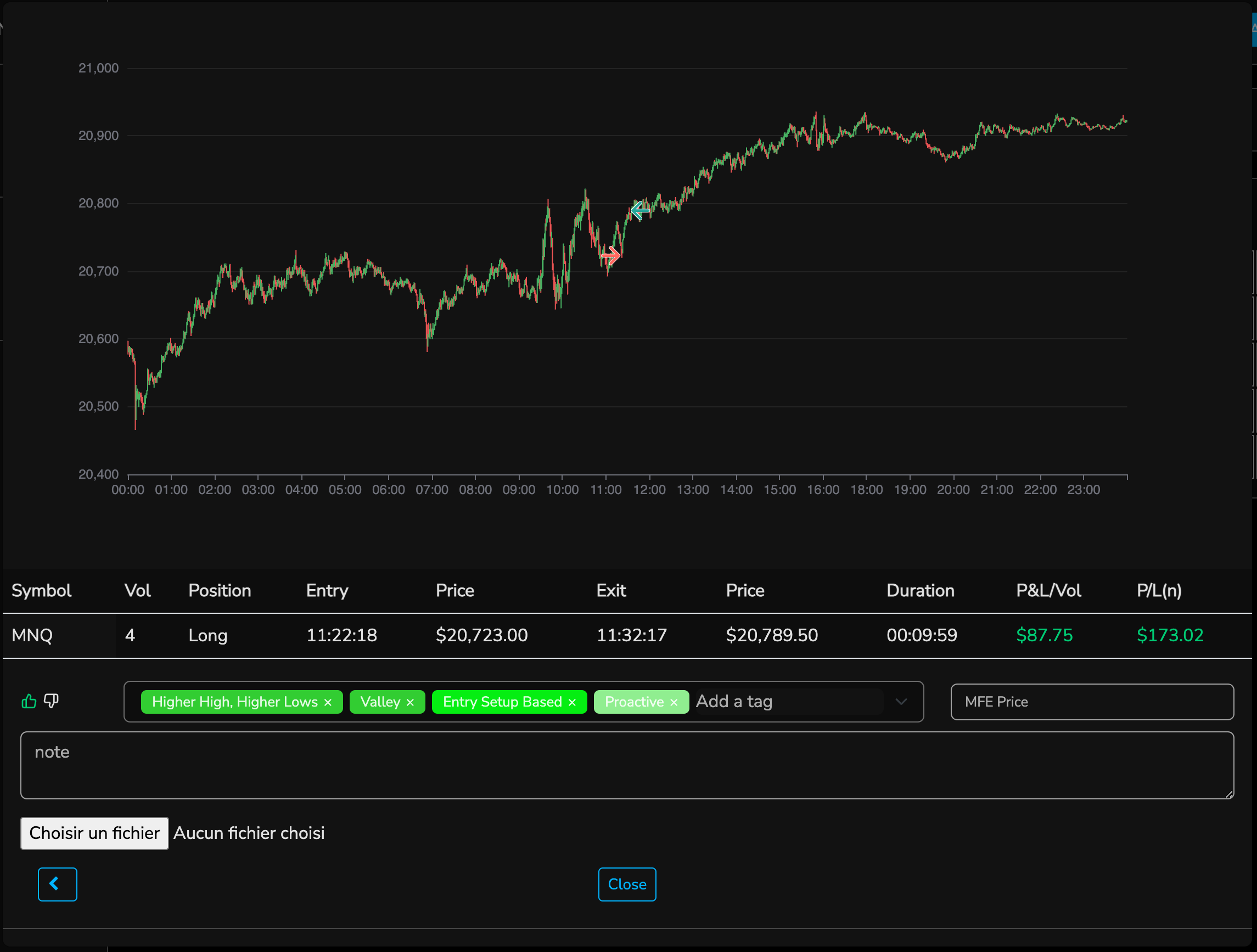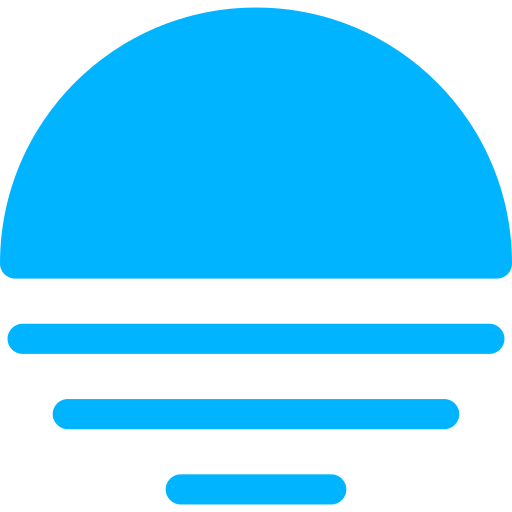Complementing Trades
You can complement each trades with additional information for better post analysis and reflection.
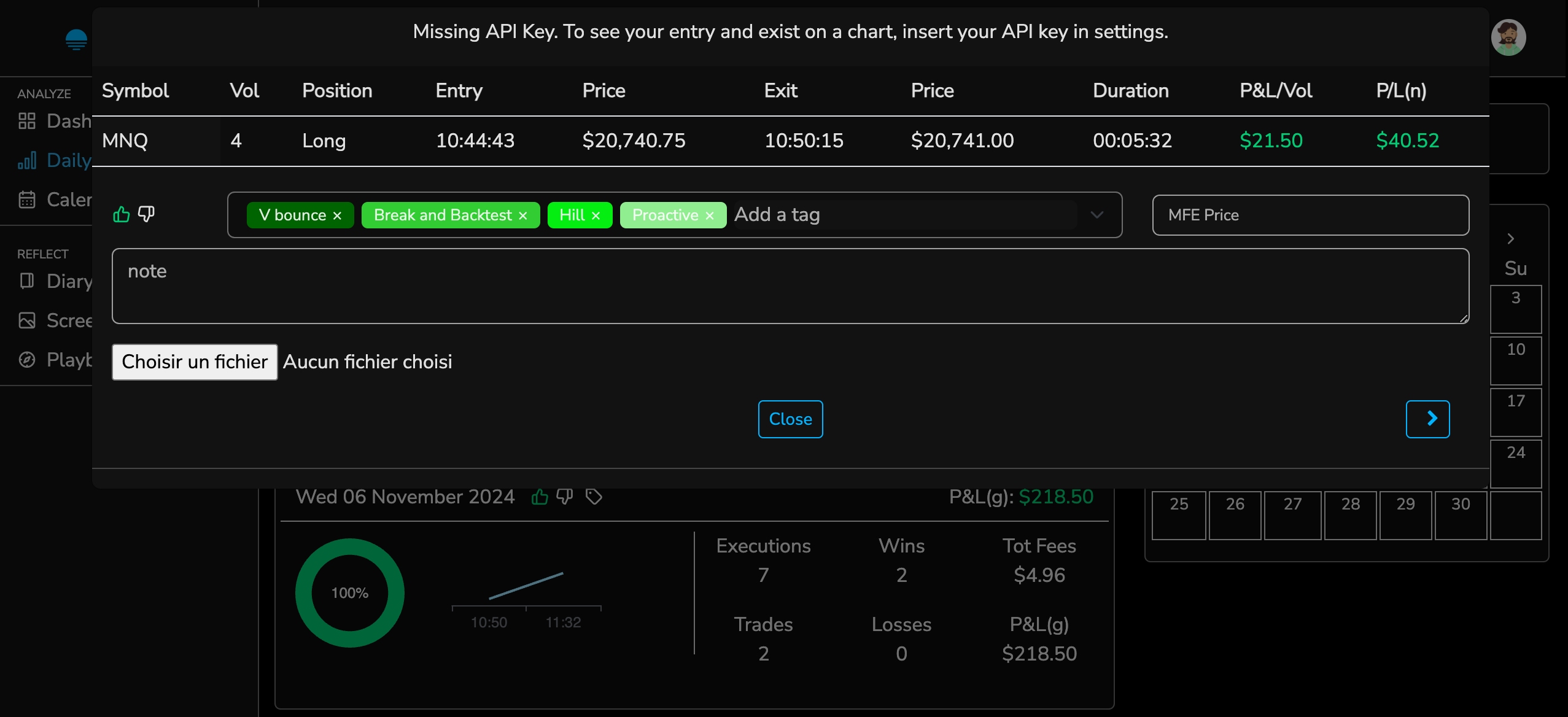
Adding Tags
Add tags and tag groups to identify patterns, setups or mistake.
New tags can be added directly on each trade, on Daily page, and/or on settings page, located in the dropdown menu when clicking on the profile picture.
You can create group of tags and organize your tags accordintly, by dragging and dropping tags to relevevant group. Additionnaly, you can customize the color for each of your group(s).
Tags and tag groups can be removed also ont the settings page.
Note that tags can be for a given trade or for a give day.
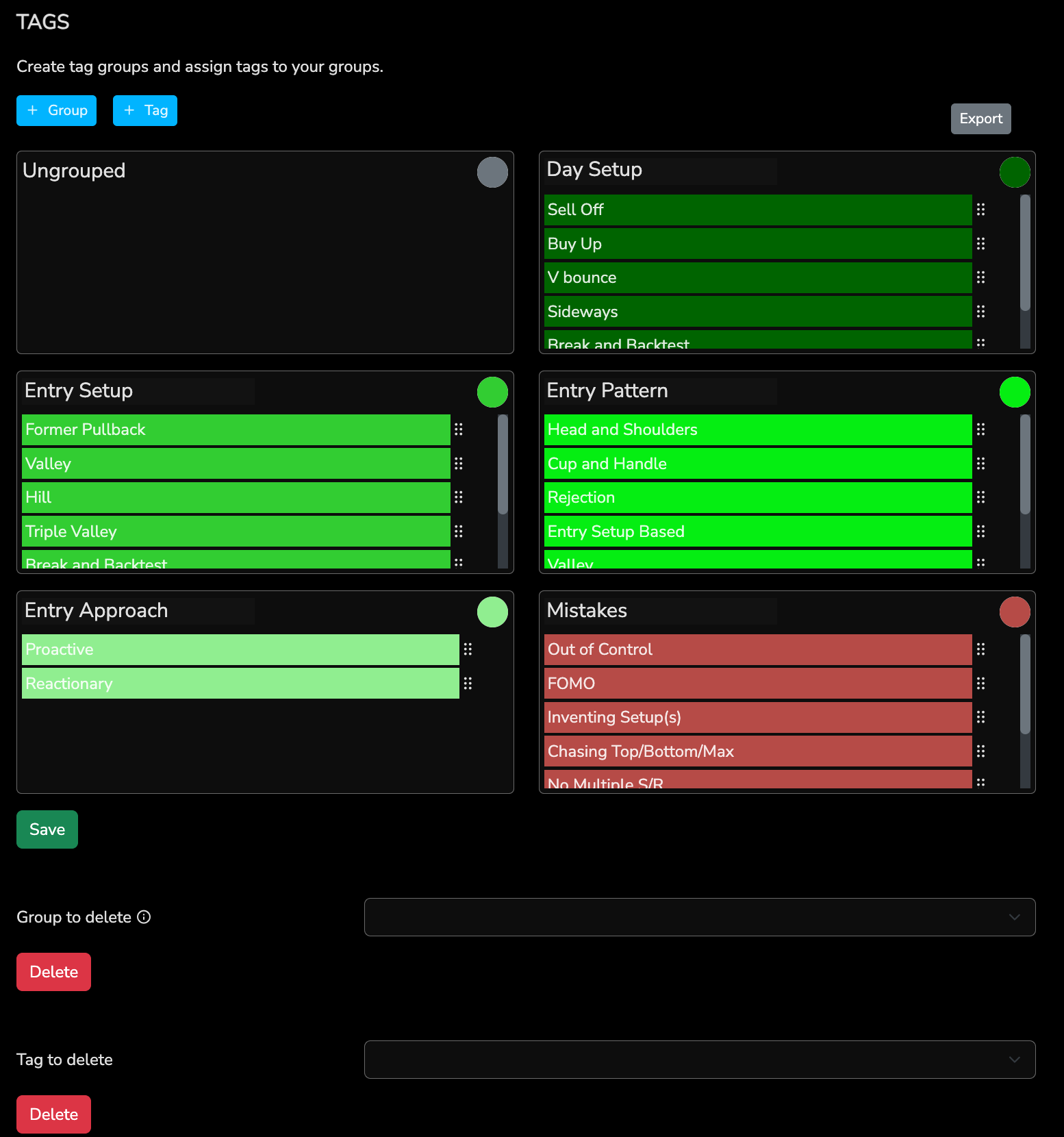
Adding Notes
Add notes to each of your trades on the daily page and by clicking on the desired trade.
Adding Satisfaction
Thumb up and down can be used use to track your satisfaction and/or your capacity to follow your trading rules. Satisfaction can be tracked by trade and/or for the give day.
Adding MFE Prices
Add Maximum Favorable Excursion (MFE) prices manually to each of your trades to get insights into the best-case scenario of your trade. MFE prices can also bee added automatically during trade import. Please see Importing Trades page for more information.
Adding Screenshot
Add and annotate a screenshot for particular trade or simply for a setup. Each screenshot is visible on the relevant trade on daily page or all screenshots can be reviewed screenshots page. 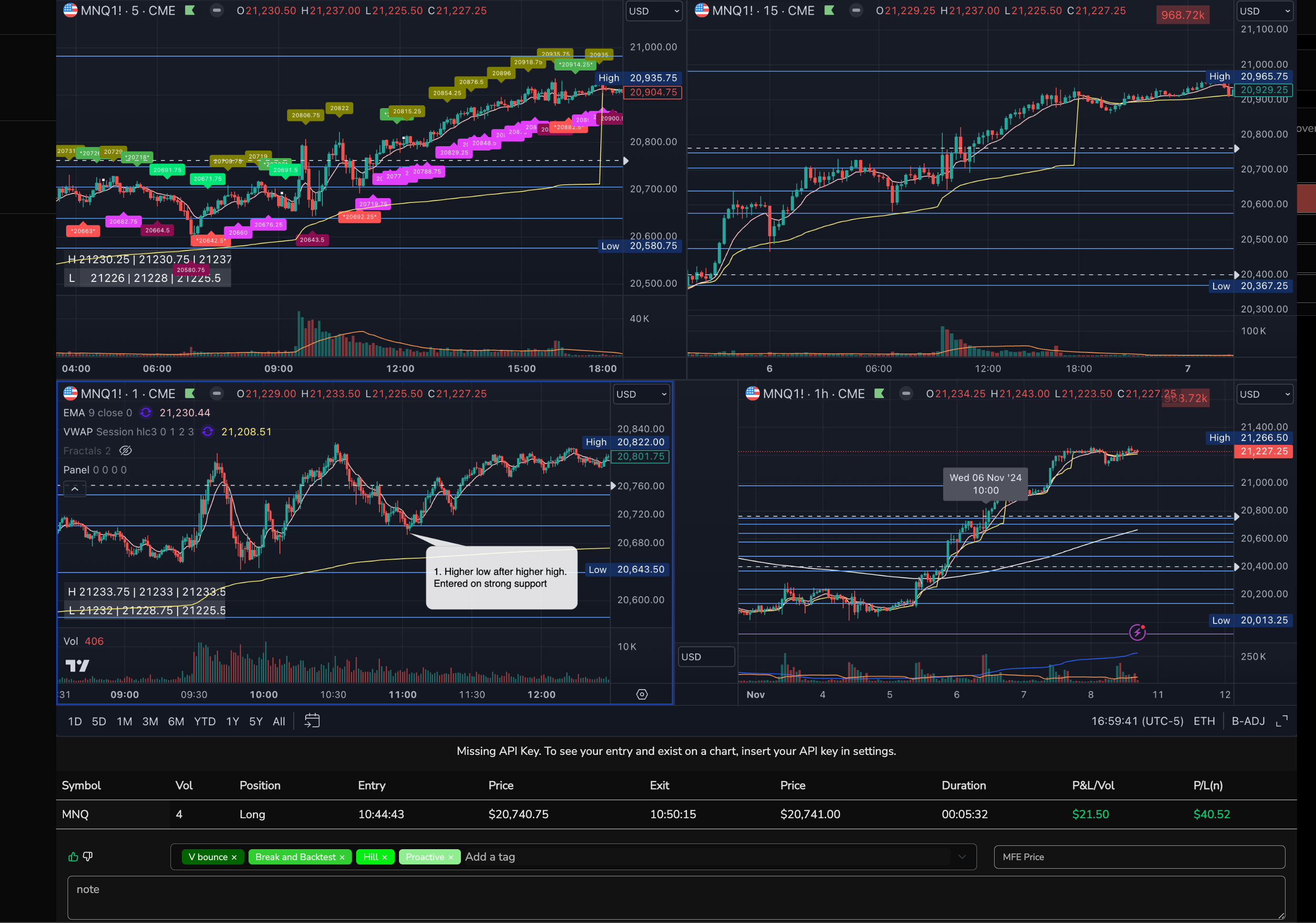
You can add a screenshot directly on the trade modal or by clicking on the add and then screenshot button. In the latter case, you will see multiple inputs
- Type. It can be a General Setup or observation if you want to make simply recolect a particular chart(s) setup or Trade Entry if its related to a particular entry you made.
- Date and time. If you selected Trade Entry in previous, date and time must match your actual entry date and time to be associated to the trade. If you selected General Setup, it will simply be associate to a specific date.
- Symbol. Insert the symbol or ticker in the screenshot.
- Tags. If you want, you can also add tags, which will be added to the trade or day, depending on the type you choose above.
After adding the image, you can annotate the image by clicking on the edit button on the top right corner.
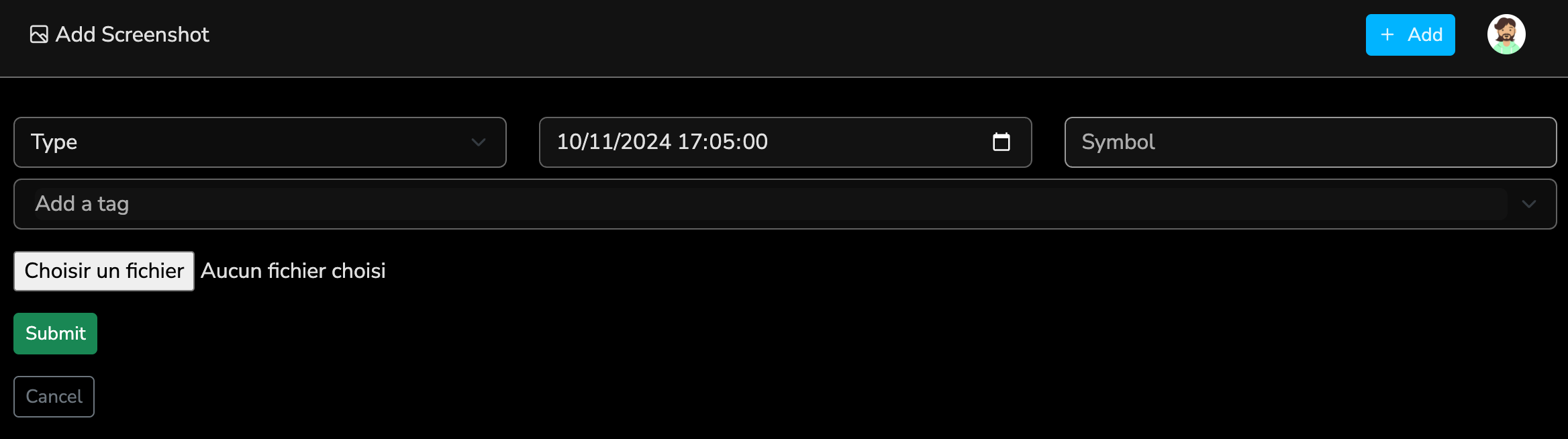
Price Charts
If you have added market data API key(s) (see API Keys page) you will be able to visualize price charts with entry and exit points of your trades.
Note that if you have added a screenshot, you will see the latter instead of the price chart.