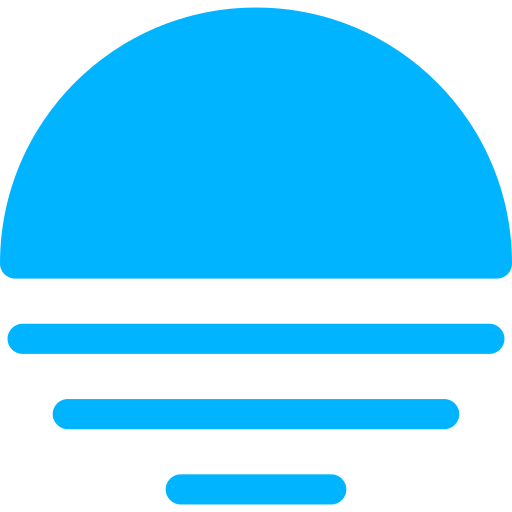Importing Trades
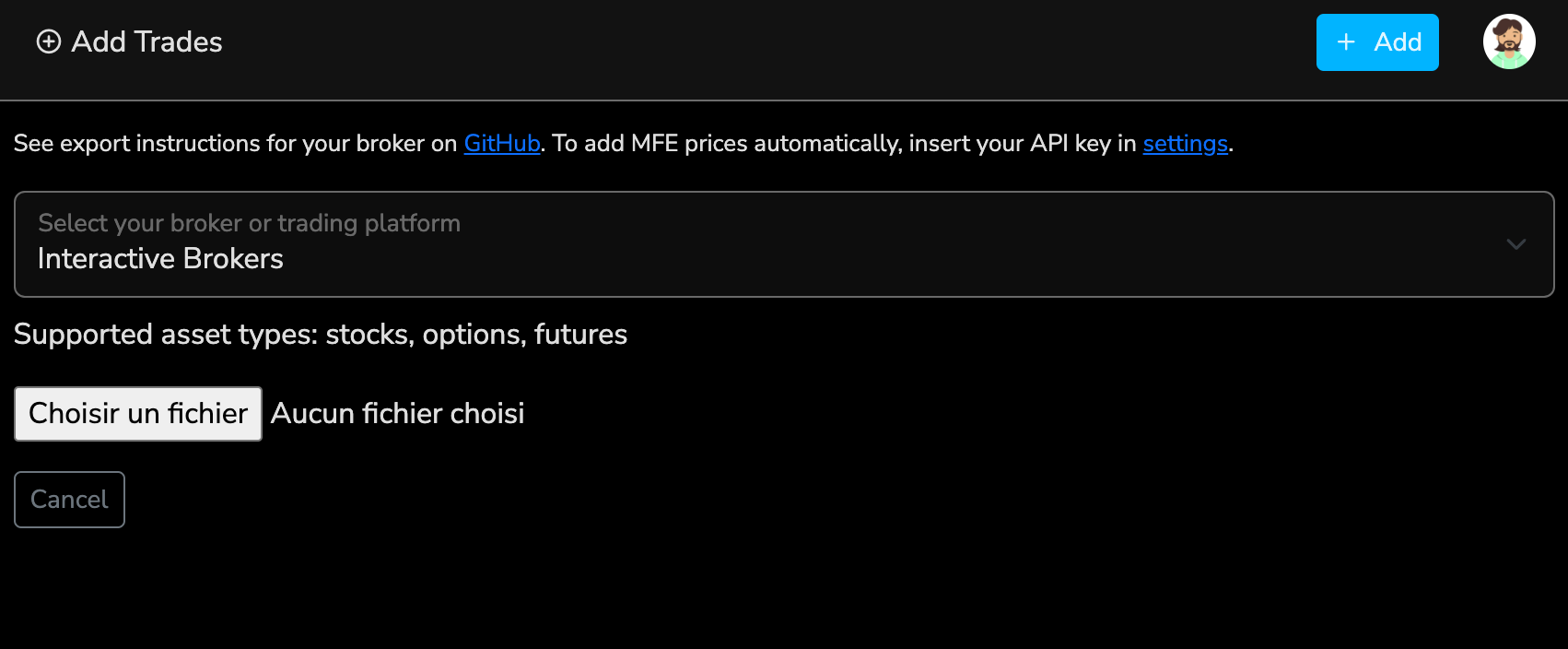
Instructions
Use the dropdown list to choose your broker and please make sure to follow the instructions in the brokers folder for exporting and importing trades. For each Broker, you will see the list of supported asset types by TradeNote.
NOTE
You can only import trades from the same date once. This mechanism ensures that you don’t import the same day multiple times. If you wish to add trades to an existing date, you need to remove the import from that day and make a new import. However this may cause issues if you are swing trading and have already imported trades for after the given day.
TradeNote also offers the possibility to add MFE prices automatically to each of you trades upon import. To do so, you need to provide a market data provider API key. Please the API Keys page for further instructions.
Swing trades
Importing swing trades is prone to P&L Discrepancy and it is therefore crucial to follow the instructions below.
Avoiding P&L Discrepancy
To avoid open positions and/or P&L Discrepancy when importing swing trades, please make sure of the following.
- Begin importing from a point in time where you were flat (no previous open positions). If you begin importing from a point in time where you had pre-existing positions, there is a chance the data will be incorrect as TradeNote doesn’t know about these existing positions.
- Alternatively, before importing your file, if you know it contains execution(s) from an open position (and that you're closing or adding to), simply remove that/these execution(s).
Example 1 (recommended)
- You remember that on the 10th of August 2022 you did not have any open trades from before the 10th of August 2022
- You import your trades between 10/08/22-30/11/2023.
- From there, if you later decide to import trades before 10/08/22 they will likely be inaccurate and cause future discrepancies.
- If you import trades in between the dates, for example on the 12/03/2023, it will say "already imported" (this is standard TradeNote behavior - you cannot import already imported dates)
- If you import trades after 30/11/23 it will work.
- The best is to start with a clean TradeNote database but it is not mandatory as long as you respect these steps.
Example 2 (advanced)
- You want to start your imports 10th of August 2022, but you know you have 1 open trade from before.
- You want to import your trades between 10/08/22-30/11/2023 and you know that you closed the open trade on the 20th of August 2022.
- Edit your export file on the 20th of August 2022 by removing all executions related to closing the mentioned trade.
- The reste of the process is the same as example 1.
P&L Calculation and View
When you have an open trade you will see "Open" in the time column on the daily page and "Closed" when the swing trade has been closed. Hover your mouse over the question mark to get information when the trade was opened and closed.
P&L as well as partial close is calculated on the closing day.